In a Nutshell (🌰)
- Optimize automation schedules for server performance
- Master cron expressions for precise timing control
- Avoid scheduling conflicts between related automations
- Monitor execution patterns to ensure reliability
Understanding Automation Scheduling
Effective scheduling is critical to getting the most from SSM's automation capabilities. Well-planned schedules ensure your tasks run at optimal times while minimizing resource usage and avoiding conflicts.
Cron Expression Mastery
Cron expressions provide precise control over when your automations run. Here's how to use them effectively:
Cron Expression Format
┌───────────── minute (0 - 59)
│ ┌───────────── hour (0 - 23)
│ │ ┌───────────── day of the month (1 - 31)
│ │ │ ┌───────────── month (1 - 12)
│ │ │ │ ┌───────────── day of the week (0 - 6) (Sunday to Saturday)
│ │ │ │ │
│ │ │ │ │
* * * * *Special Characters
*- Any value (wildcard),- Value list separator (e.g.,1,3,5)-- Range of values (e.g.,1-5)/- Step values (e.g.,*/5means every 5 units)
Common Schedule Patterns
| Schedule | Cron Expression | Description |
|---|---|---|
| Hourly | 0 * * * * | At minute 0 of every hour |
| Every 15 minutes | */15 * * * * | Every 15 minutes |
| Daily at midnight | 0 0 * * * | At 00:00 every day |
| Weekdays at 8 AM | 0 8 * * 1-5 | At 8:00 AM, Monday through Friday |
| First day of month | 0 0 1 * * | At midnight on the first of every month |
| Every Sunday at 2 AM | 0 2 * * 0 | At 2:00 AM every Sunday |
Scheduling Best Practices
Resource Optimization
To prevent overloading your systems, follow these guidelines:
- Stagger Heavy Tasks: Avoid scheduling resource-intensive operations simultaneously
- Off-Peak Timing: Schedule resource-intensive tasks during off-peak hours
- Consider Dependencies: Schedule tasks that depend on others in the correct sequence
Timezone Considerations
SSM schedules run in the server's local timezone. Keep this in mind when:
- Setting up schedules for systems in different timezones
- Planning for daylight saving time changes
- Coordinating automations across global infrastructure
WARNING
If you change the timezone on the server running SSM, remember to adjust your automation schedules accordingly.
Avoiding Scheduling Conflicts
To prevent automations from interfering with each other:
- Group Related Tasks: Schedule related operations close together but not simultaneously
- Create Execution Windows: Allocate specific time windows for different types of automations
- Consider Task Duration: Allow enough time between tasks that might affect each other
Schedule Examples for Common Scenarios
| Scenario | Recommended Schedule | Cron Expression |
|---|---|---|
| Database backup | Daily, during off-hours | 0 2 * * * |
| Log rotation | Weekly, on weekends | 0 4 * * 0 |
| Container updates | Weekly, with monitoring | 0 3 * * 6 |
| Monitoring checks | Frequent, but not excessive | */10 * * * * |
| System updates | Monthly, with preparation | 0 1 1 * * |
Monitoring Schedule Performance
Regularly review your automation execution logs to:
- Verify Timing: Ensure automations run at expected times
- Check Duration: Identify tasks that take longer than expected
- Identify Patterns: Look for trends in failures or performance issues
- Optimize Resources: Adjust schedules to better distribute system load
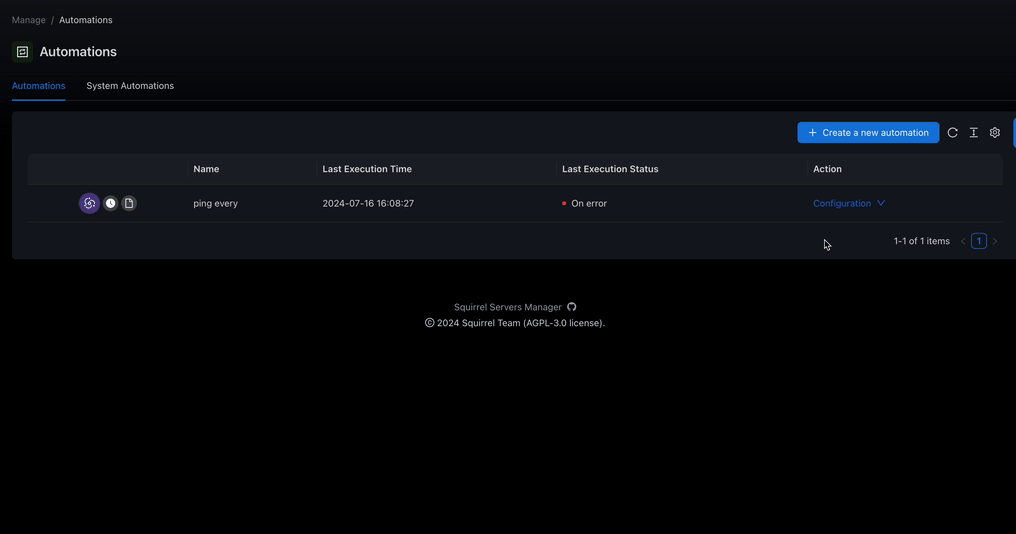
Advanced Scheduling Techniques
Chaining Automations
For complex workflows that require sequential steps:
- Create separate automations for each step
- Schedule them with appropriate time buffers between steps
- Use the logs to verify each step completes before the next begins
Seasonal Adjustments
Consider adjusting your automation schedules based on:
- Business cycles (month-end processing, quarterly updates)
- Seasonal load patterns
- Maintenance windows
Troubleshooting Schedule Issues
If your automations aren't running as expected:
| Step | Action |
|---|---|
| Verify Cron Syntax | Double-check your cron expressions for accuracy |
| Check Server Time | Ensure the server's time and timezone settings are correct |
| Review Execution Logs | Look for errors or irregular patterns |
| Check Resource Usage | High system load may delay automation execution |
| Verify Dependencies | Ensure prerequisites for your automations are available |