In a Nutshell (🌰)
- Containers in SSM represent isolated, portable application environments
- SSM manages Docker containers across all your devices from a central interface
- Container stacks (Docker Compose) allow multi-container application deployment
- Container templates provide one-click deployment of common applications
- SSM tracks container health, updates, and resource usage automatically
What is a Container in SSM?
In Squirrel Servers Manager, a container is a standardized, isolated package that includes an application and all its dependencies. SSM primarily works with Docker containers, providing a unified interface to manage containers across your entire infrastructure.
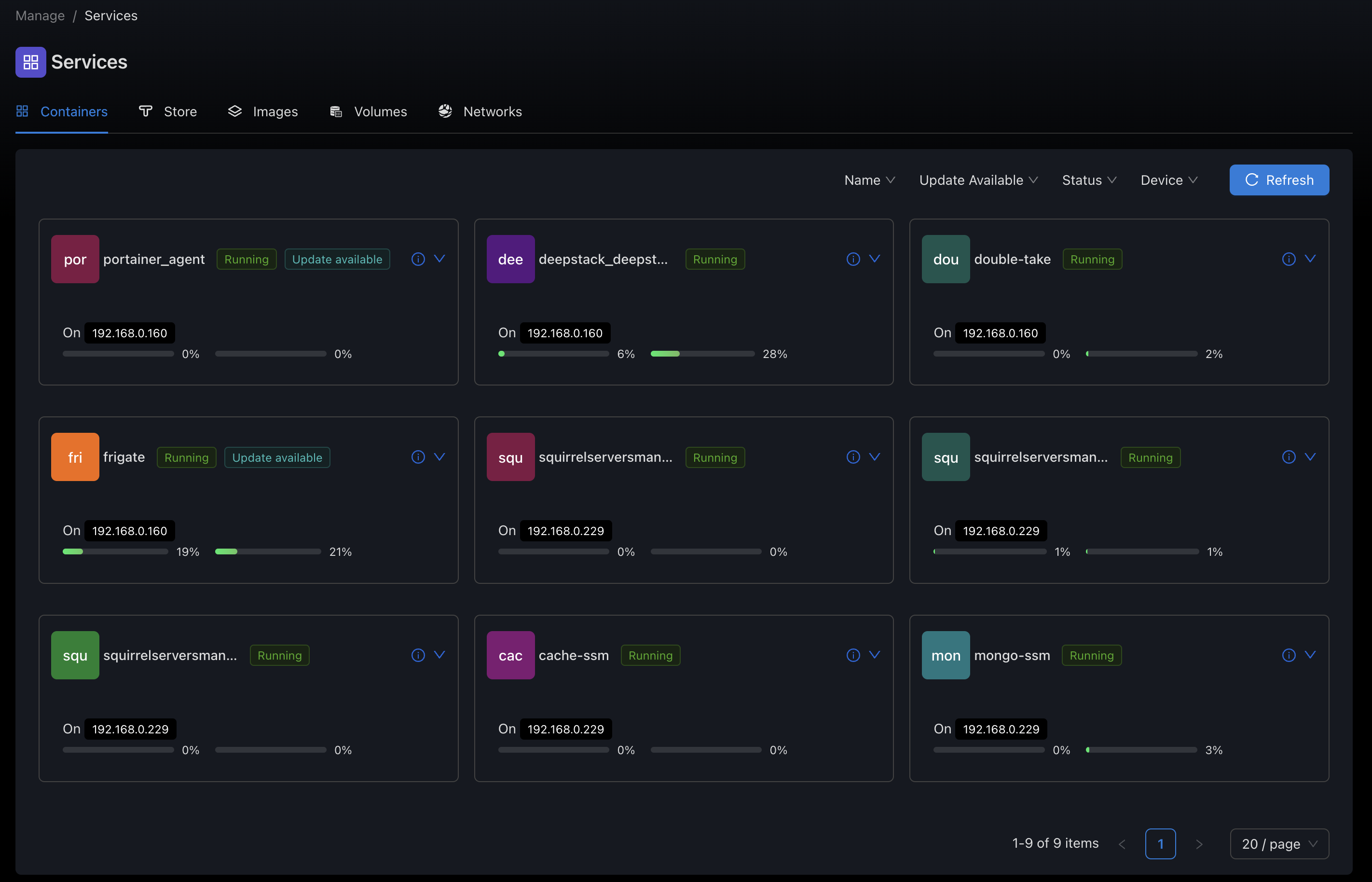
Key Components of the Container Model
1. Container Instances
Individual containers running on your devices have several key attributes:
- Image: The base container image (e.g.,
nginx:latest,postgres:14) - Name: A unique identifier for the container
- Status: Current running state (running, stopped, restarting, etc.)
- Ports: Network port mappings between host and container
- Volumes: Persistent storage mappings
- Environment Variables: Configuration settings
- Labels: Metadata tags for organization and automation
- Resource Limits: CPU, memory, and other resource constraints
🔍 Example
A web server container might use the nginx:latest image, expose port 80, mount a volume for website files, and have environment variables for configuration.
2. Container Stacks
Container stacks (based on Docker Compose) allow you to define and run multi-container applications:
- Stack Definition: YAML configuration defining multiple containers
- Services: Individual container definitions within a stack
- Networks: Custom networks connecting containers
- Dependencies: Relationships between containers (e.g., database → application → web server)
- Volumes: Shared storage between containers
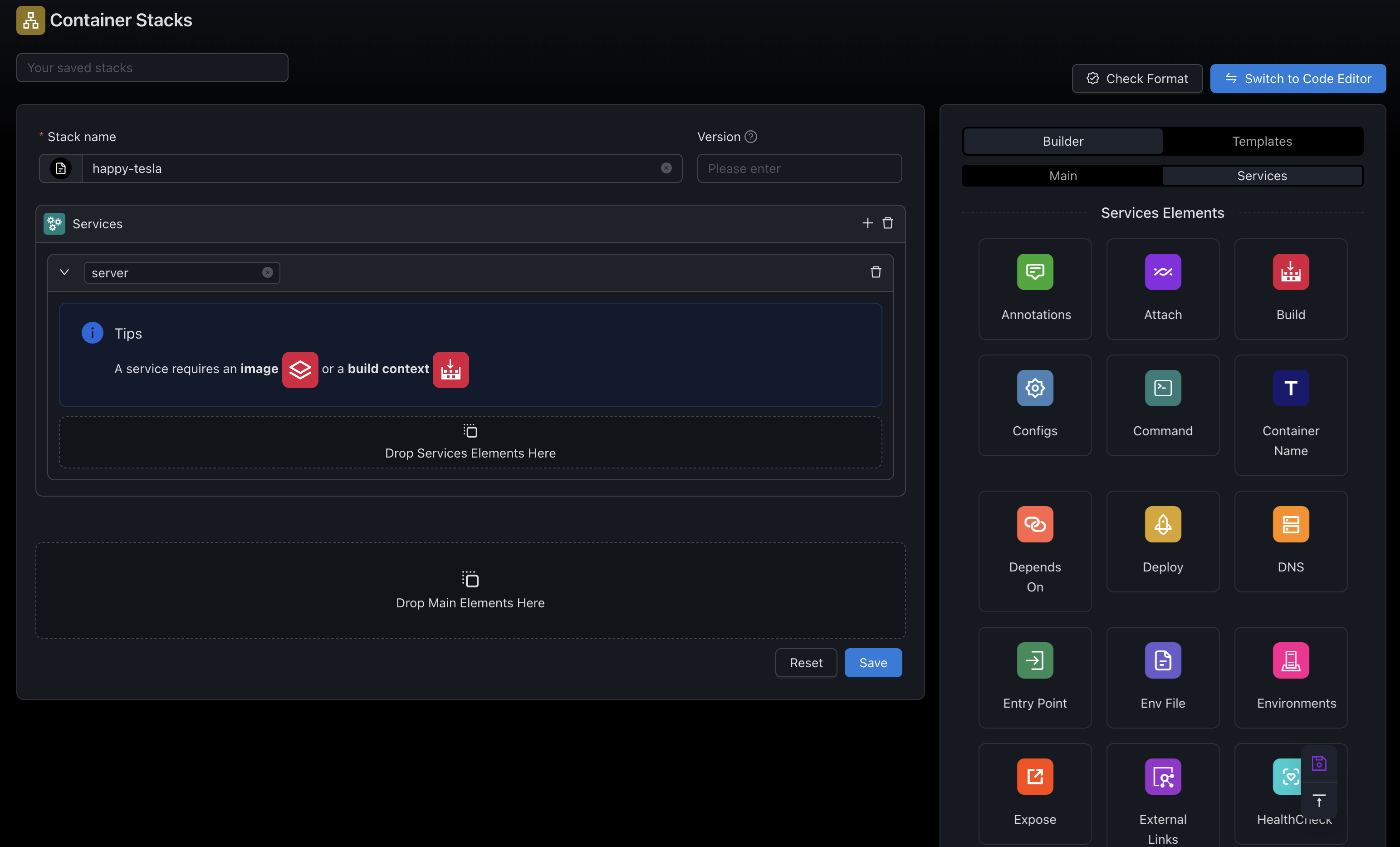
3. Container Templates
SSM provides pre-configured templates for common applications:
- Application Templates: Ready-to-deploy configurations for popular software
- Custom Templates: User-created templates for frequently used configurations
- Template Variables: Customizable parameters for flexible deployment
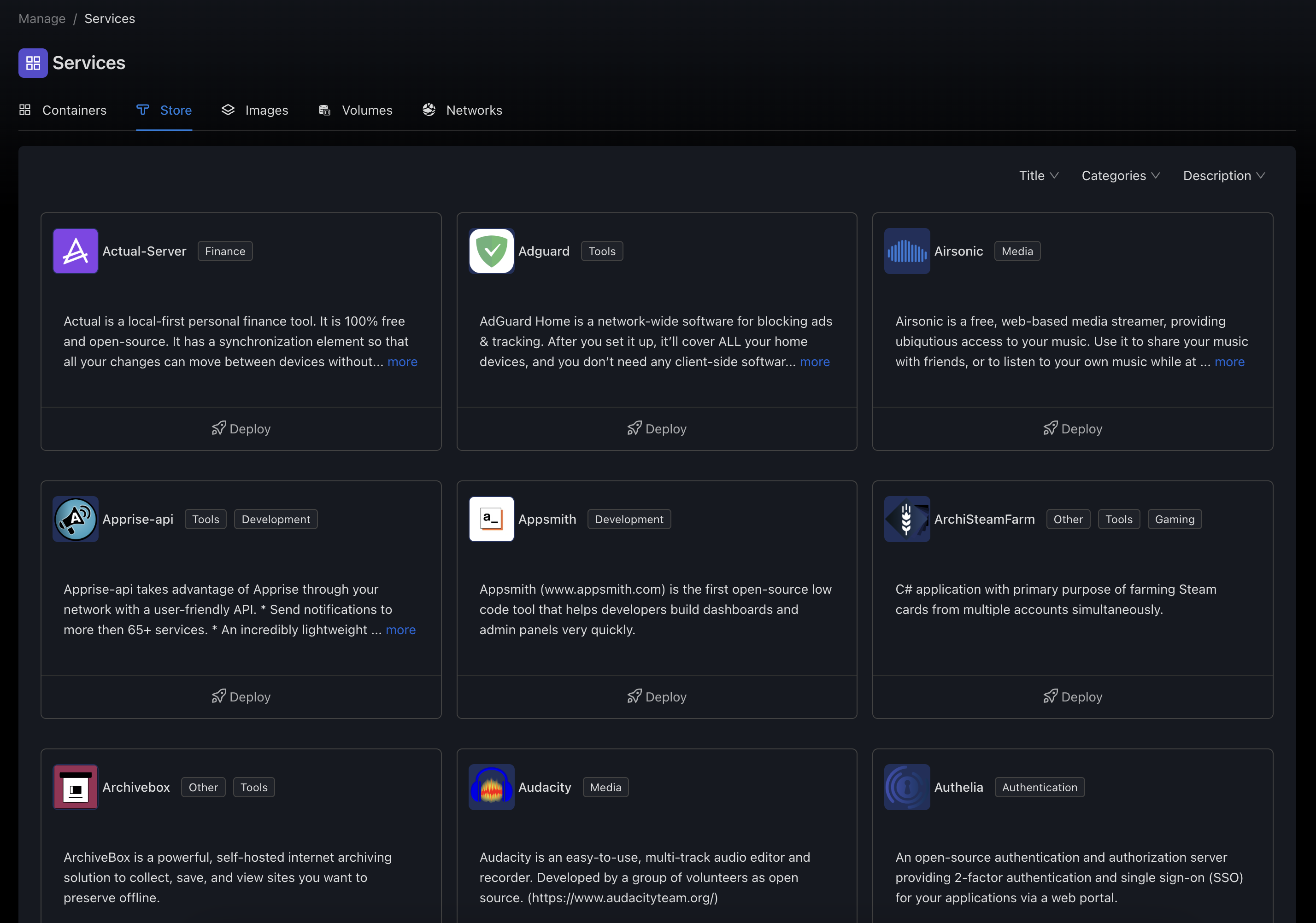
4. Container Registry Integration
SSM connects with container registries to access and manage images:
- Public Registries: Docker Hub, GitHub Container Registry, etc.
- Private Registries: Self-hosted or cloud-based private registries
- Authentication: Secure access to protected registries
- Image Pulling: Automatic or manual image retrieval
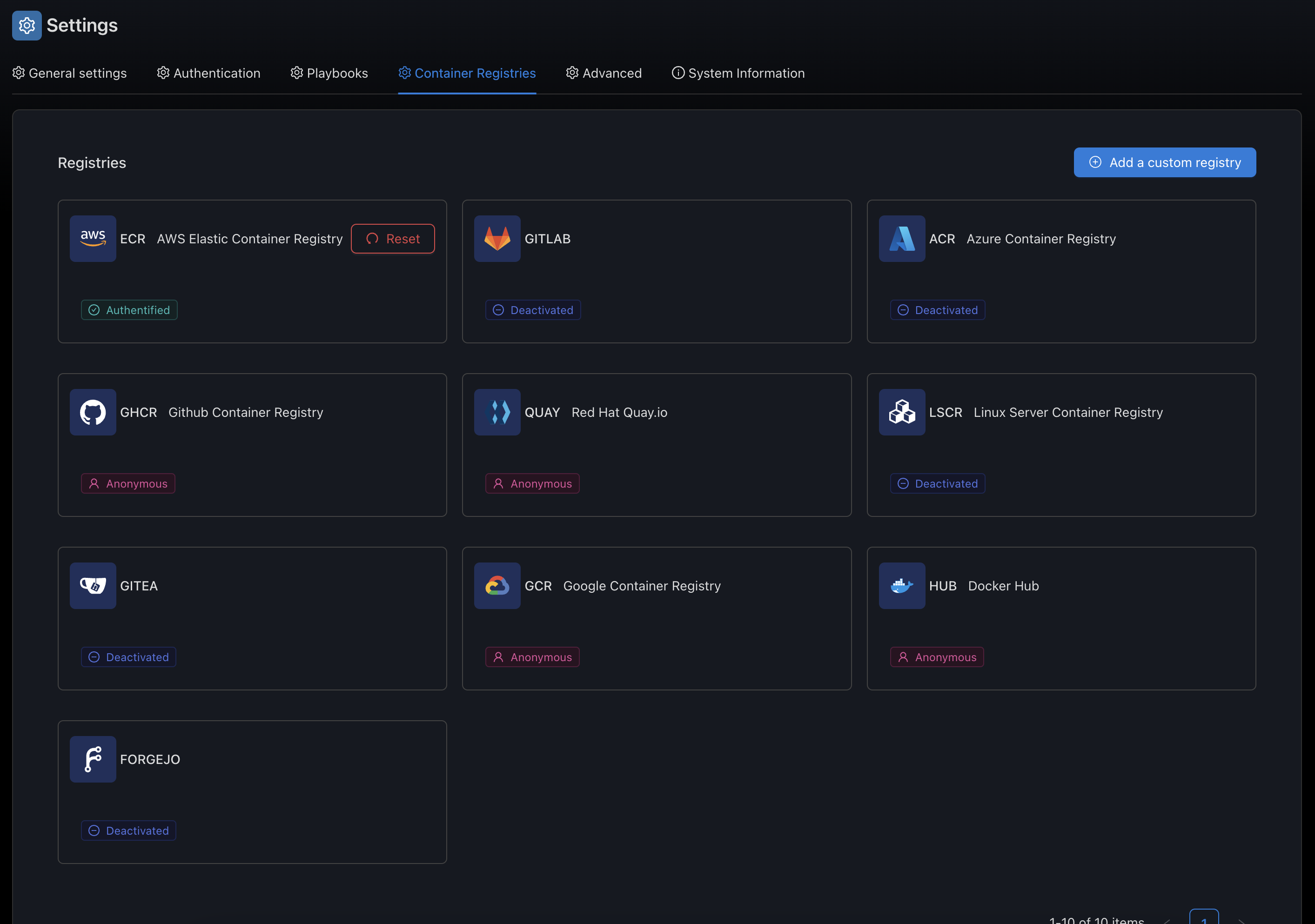
How the Container Model Works
Image Selection
Choose a container image from a registry or template that contains your desired application.
Configuration
Configure container settings including ports, volumes, environment variables, and resource limits.
Deployment
Deploy the container to one or more devices in your infrastructure.
Monitoring
SSM automatically begins monitoring the container's health, resource usage, and status.
Management
Perform ongoing management tasks like updates, backups, scaling, and configuration changes.
Container Lifecycle
Containers in SSM follow a defined lifecycle:
- Creation: Container is defined but not yet deployed
- Deployment: Container is deployed to a device
- Running: Container is operational and executing its workload
- Paused/Stopped: Container execution is temporarily halted
- Updated: Container image or configuration is changed
- Redeployed: Container is recreated with new settings
- Removed: Container is deleted from the device
Real-World Examples
Scenario 1: Deploying a Web Application Stack
Problem:
You need to deploy a web application with a database backend and a reverse proxy.
Solution using the Container Model:
Create a container stack with three services:
# Example stack definition
version: '3'
services:
db:
image: postgres:14
volumes:
- db_data:/var/lib/postgresql/data
environment:
POSTGRES_PASSWORD: ${DB_PASSWORD}
POSTGRES_USER: ${DB_USER}
POSTGRES_DB: ${DB_NAME}
restart: unless-stopped
app:
image: myapp:latest
depends_on:
- db
environment:
DATABASE_URL: postgres://${DB_USER}:${DB_PASSWORD}@db:5432/${DB_NAME}
restart: unless-stopped
nginx:
image: nginx:latest
ports:
- "80:80"
volumes:
- ./nginx.conf:/etc/nginx/conf.d/default.conf
depends_on:
- app
restart: unless-stopped
volumes:
db_data:Deploy this stack to your target device, and SSM will:
- Pull all required images
- Create the defined volumes
- Launch containers in the correct order
- Configure networking between containers
- Monitor the health and status of all containers
Scenario 2: Monitoring Stack with Resource Limits
Problem:
You need to deploy a monitoring solution with Prometheus and Grafana, but with strict resource limits to prevent overloading your server.
Solution using the Container Model:
Create a container stack with resource constraints:
# Example monitoring stack with resource limits
version: '3'
services:
prometheus:
image: prom/prometheus:v2.40.0
volumes:
- prometheus_data:/prometheus
- ./prometheus.yml:/etc/prometheus/prometheus.yml
ports:
- "9090:9090"
deploy:
resources:
limits:
cpus: '0.5'
memory: 500M
reservations:
cpus: '0.1'
memory: 200M
restart: unless-stopped
grafana:
image: grafana/grafana:9.3.0
volumes:
- grafana_data:/var/lib/grafana
ports:
- "3000:3000"
environment:
- GF_SECURITY_ADMIN_PASSWORD=${GRAFANA_PASSWORD}
- GF_USERS_ALLOW_SIGN_UP=false
depends_on:
- prometheus
deploy:
resources:
limits:
cpus: '0.3'
memory: 300M
reservations:
cpus: '0.1'
memory: 100M
restart: unless-stopped
volumes:
prometheus_data:
grafana_data:Key features of this configuration:
- CPU limits prevent containers from using more than their allocated CPU share
- Memory limits protect the host from out-of-memory conditions
- Resource reservations ensure minimum resources are always available
- Persistent volumes ensure monitoring data survives container restarts
- Environment variables configure Grafana security settings
Scenario 3: Microservices with Custom Networking
Problem:
You need to deploy a microservices application with isolated networks for frontend, backend, and database services.
Solution using the Container Model:
Create a container stack with custom networks:
# Example microservices stack with custom networking
version: '3'
services:
frontend:
image: my-frontend:1.0
ports:
- "80:80"
networks:
- frontend-network
depends_on:
- api
restart: unless-stopped
labels:
com.example.description: "Frontend web interface"
com.example.service: "frontend"
api:
image: my-backend-api:1.0
networks:
- frontend-network
- backend-network
environment:
- DATABASE_URL=mongodb://db:27017/myapp
- API_SECRET=${API_SECRET}
restart: unless-stopped
labels:
com.example.description: "Backend API service"
com.example.service: "api"
worker:
image: my-worker:1.0
networks:
- backend-network
environment:
- DATABASE_URL=mongodb://db:27017/myapp
- REDIS_URL=redis://cache:6379
restart: unless-stopped
labels:
com.example.description: "Background worker"
com.example.service: "worker"
db:
image: mongo:5
volumes:
- db_data:/data/db
networks:
- backend-network
restart: unless-stopped
labels:
com.example.description: "MongoDB database"
com.example.service: "database"
cache:
image: redis:6
volumes:
- cache_data:/data
networks:
- backend-network
restart: unless-stopped
labels:
com.example.description: "Redis cache"
com.example.service: "cache"
networks:
frontend-network:
driver: bridge
backend-network:
driver: bridge
internal: true # No external connectivity
volumes:
db_data:
cache_data:Key features of this configuration:
- Custom networks isolate traffic between service groups
- The backend network is marked as internal, preventing direct internet access
- The API service bridges both networks, allowing controlled communication
- Descriptive labels help with organization and automation
- Environment variables pass configuration without hardcoding
- Persistent volumes ensure data survives container restarts
Container Management Features
SSM provides several powerful features for container management:
1. Centralized Control
Manage containers across all your devices from a single interface:
- Deploy to multiple devices simultaneously
- View container status across your infrastructure
- Apply consistent configurations
2. Update Management
Keep containers up-to-date with minimal effort:
- Detect available image updates
- Schedule automatic updates (Coming soon)
- Roll back problematic updates (Coming soon)
3. Resource Monitoring
Track container performance and resource usage:
- CPU and memory utilization
- Network traffic (Coming soon)
- Disk I/O (Coming soon)
- Log monitoring
4. Health Checks
Ensure containers are functioning correctly:
- Automatic health probes
- Restart policies for failed containers
- Notification alerts for issues
Best Practices
Container Security
💡 Security Best Practices
- Use specific image tags instead of
latestfor production - Scan images for vulnerabilities before deployment
- Run containers with the least privileges necessary
- Use read-only file systems where possible
- Implement network policies to restrict container communication
- Keep host systems and Docker updated with security patches
- Use secrets management for sensitive data instead of environment variables
Resource Management
💡 Resource Best Practices
- Set appropriate CPU and memory limits for all containers
- Use resource reservations for critical services
- Monitor resource usage and adjust limits as needed
- Implement health checks to detect and restart failed containers
- Use rolling updates to avoid downtime during deployments
- Configure appropriate restart policies based on service requirements
Data Management
💡 Data Best Practices
- Use named volumes for persistent data instead of bind mounts
- Implement regular backup strategies for container volumes
- Document volume mappings and data locations
- Use volume drivers appropriate for your storage needs
- Consider using external storage services for critical data
- Test data recovery procedures regularly
Container Organization
💡 Organization Best Practices
- Apply consistent labeling to all containers and volumes
- Group related services using Docker Compose
- Use meaningful container names that reflect their purpose
- Document container dependencies and communication patterns
- Implement logging strategies for container output
- Use environment-specific configuration files
⛔ Common Pitfalls to Avoid
- Don't expose unnecessary ports to the internet
- Don't store sensitive data in container images or environment variables
- Don't run containers with root privileges when avoidable
- Don't ignore container update notifications
- Don't deploy without considering resource requirements
- Don't use the same image tags for different versions
- Don't neglect container logs for troubleshooting
- Don't hardcode configuration values in container images
Common Misconceptions
Misconception 1: Containers are lightweight virtual machines
Reality: While containers provide isolation, they share the host's kernel and are much more lightweight than VMs. They're designed for application packaging, not full system virtualization.
Misconception 2: Containers automatically persist data
Reality: By default, data in containers is ephemeral and will be lost when the container is removed. Persistent data requires explicit volume configuration.
Misconception 3: Container images are always secure
Reality: Container images can contain vulnerabilities or malicious code. Always use trusted sources and implement proper scanning and security practices.
Related Concepts
💻 Device Model
How devices host and run containers in SSM
🔄 Automation Model
How to automate container management tasks
📋 Playbooks Model
Using Ansible playbooks for advanced container orchestration
Further Reading
- Container Management - How to manage containers effectively
- Deploy from Store - Using container templates
- Compose Editor - Creating and editing container stacks
- Docker Configuration - Detailed Docker configuration reference