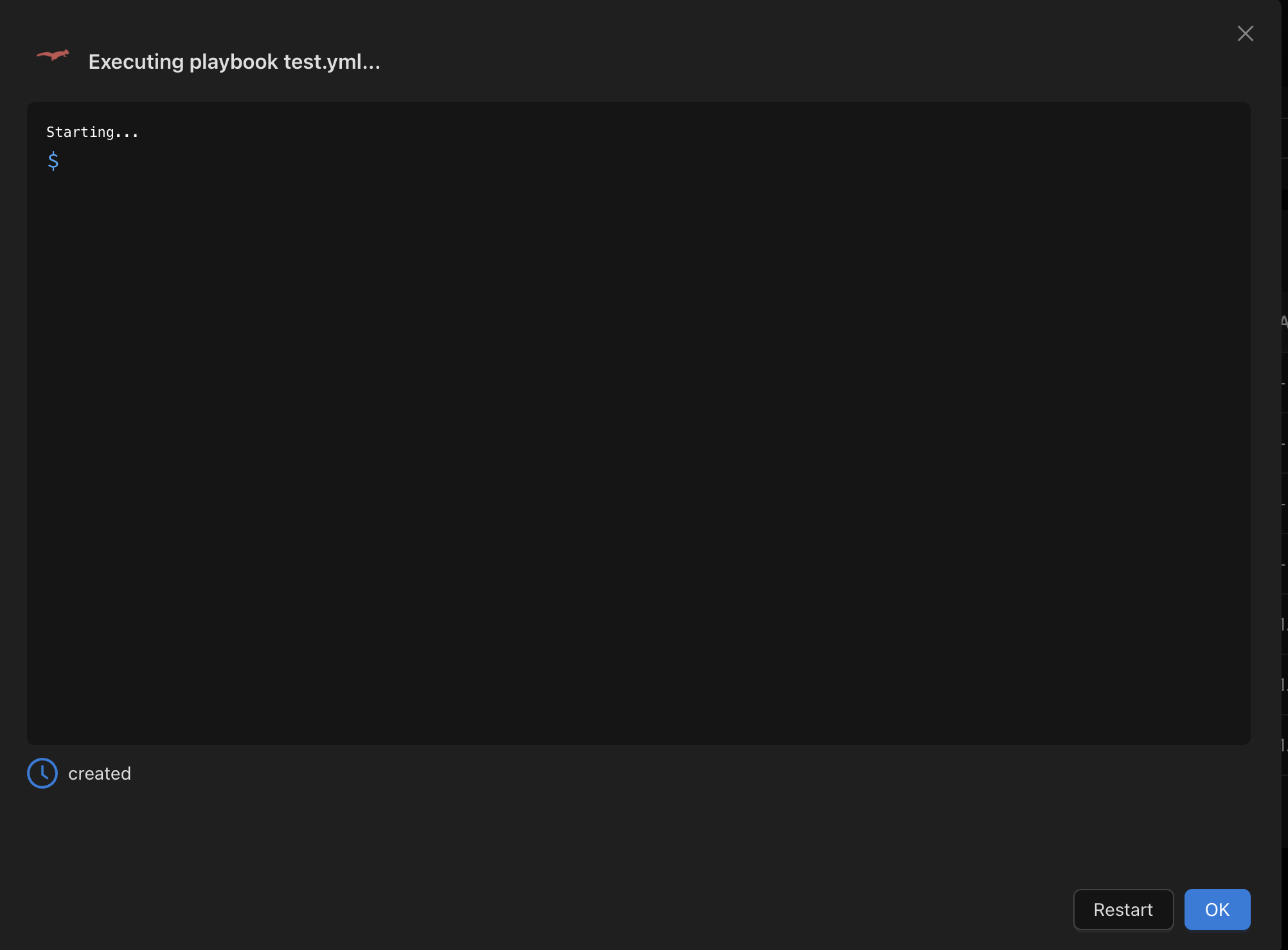Execute a Playbook
As a core feature of SSM, executing a playbook can be done from multiple locations across the interface.
🌰 In a Nutshell
Sum-up
- Devices Panel: Apply playbook to all devices with "Apply to All" or to individual devices via drop-down.
- Inventory Panel: Select one or multiple devices and execute playbooks with customizable options.
- Playbook Modal: Override variables before execution; choose
Apply,Check, orCheck and Diffmodes to control modifications. - Execution Logs: Monitor execution progress and logs in the terminal modal for real-time feedback.
1.A. Executing a playbook from the Devices panel
From the Devices panel, you can apply a playbook to all your devices using the "Apply to All" button in the top right corner.
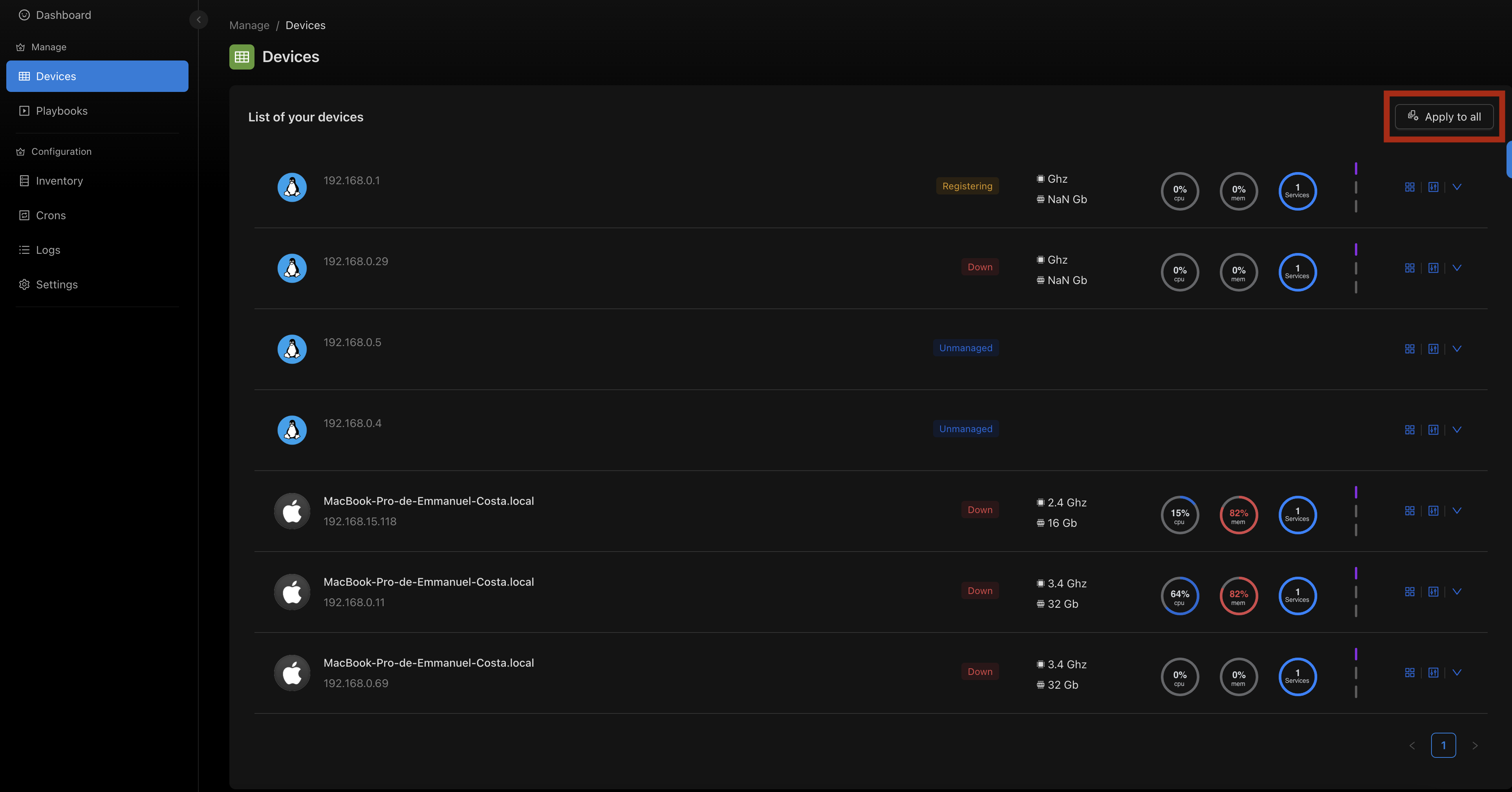
You can also apply a playbook to only one device by clicking on the drop-down arrow in the device line and selecting "Execute a playbook".
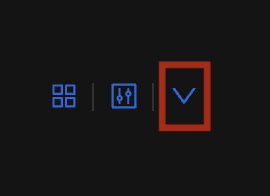
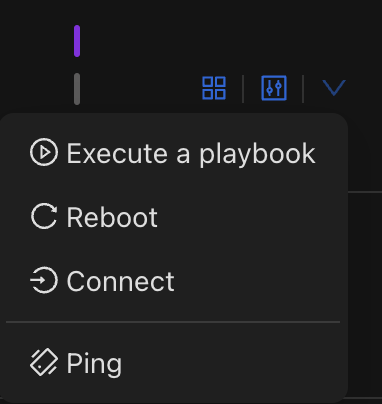
1.B. Executing a playbook from the Inventory panel
The Inventory panel provides a more customizable way of applying playbooks to your devices. You can select one or more devices and choose a playbook to execute.
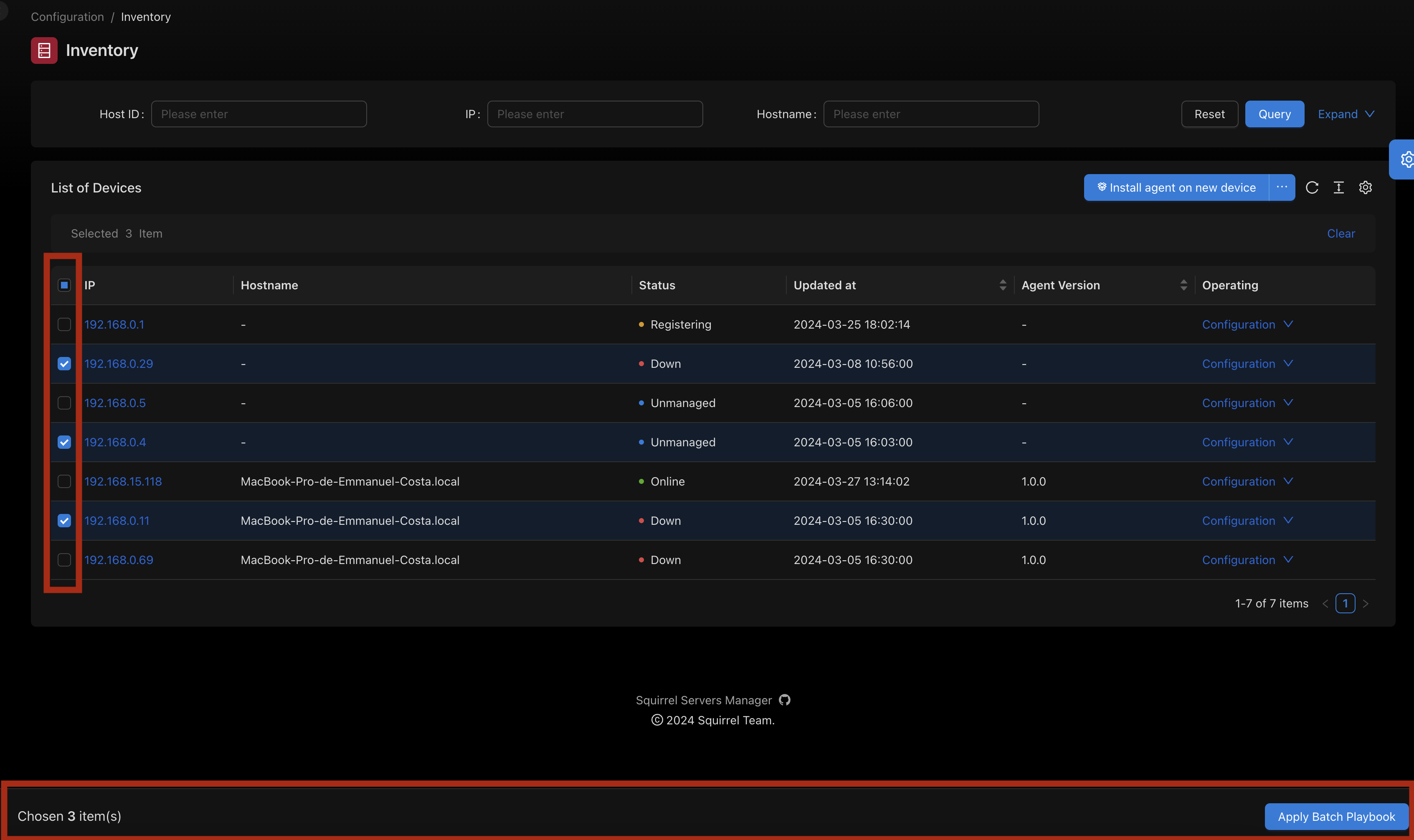
2. Playbook selection modal
Before executing your playbook, you can choose to override the variables contained in the playbook.
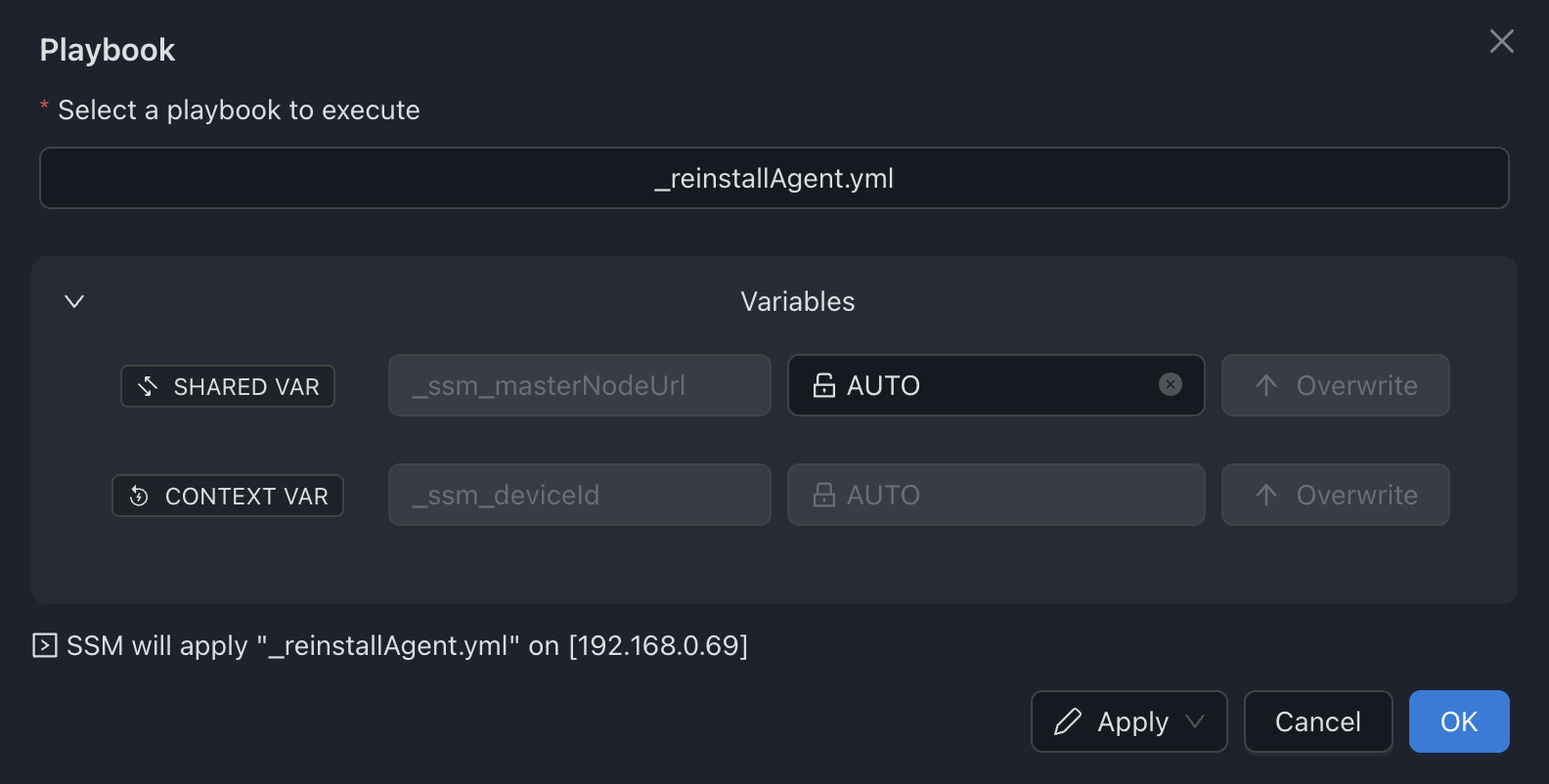 Without clicking on "Overwrite", the value will be used only for this execution.
Without clicking on "Overwrite", the value will be used only for this execution.
Playbook execution mode
- By default, SSM will
Applythe playbook, i.e. the modification will be written on the target. - Alternatively, you can use
Checkto see what changes would be made without applying them,- or
Check and Diffto both check for potential changes and see the diffs without applying the modifications.
- or
3. Following your playbook execution
Once the playbook is launched, the terminal modal will open where you will see the logs and status of the current execution.